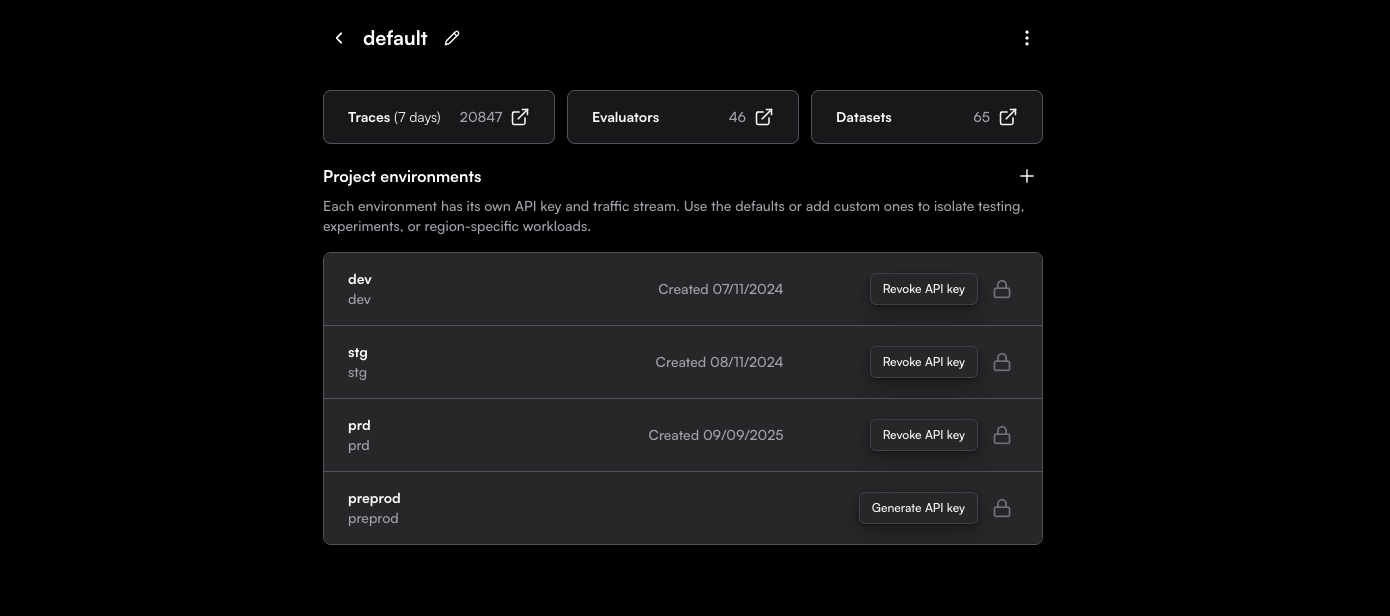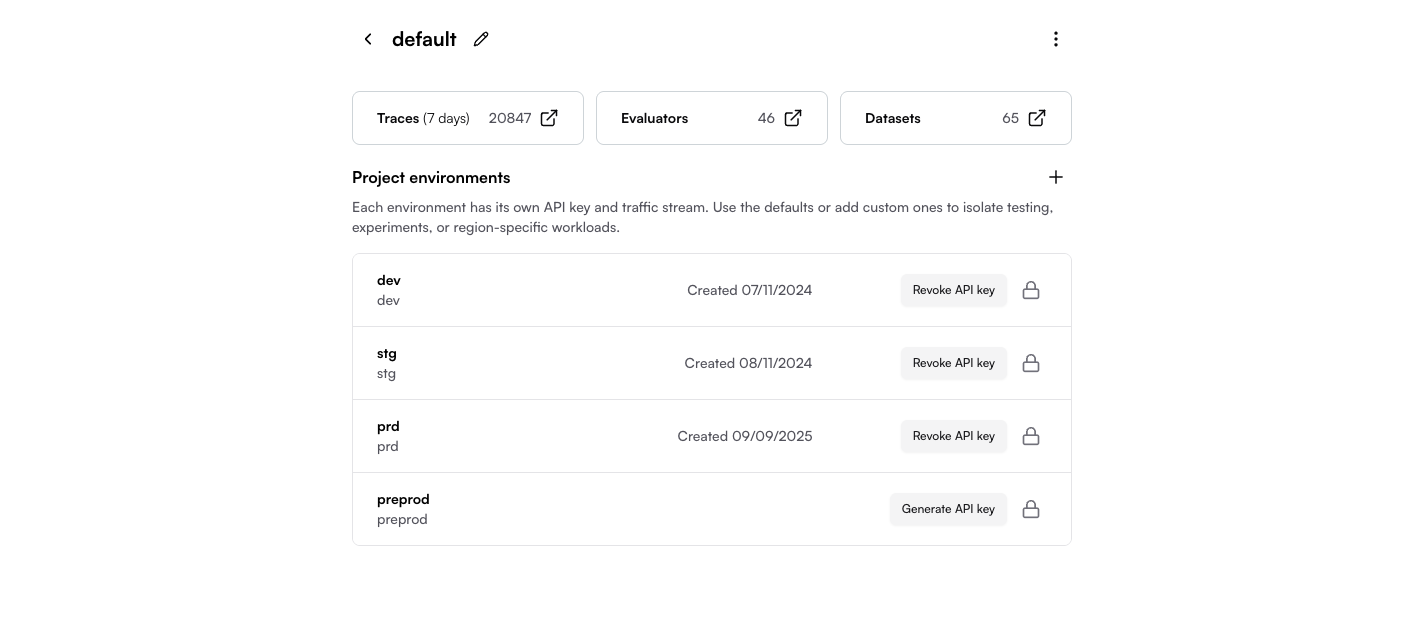
Quick Start: Generate Your First API Key
1
Navigate to Settings
Go to Settings → Organization in your Traceloop dashboard.
2
Select Your Project
Click on the project where you want to generate an API key (e.g., “Default project”).If you haven’t created a project yet, see Projects and Environments.
3
Generate API Key for an Environment
Find the environment you want to use (dev, stg, or prd) and click Generate API key.The key will be displayed partially masked, but you can copy the full key using the copy button.
4
Set as Environment Variable
Export the API key in your application:Or set it in your
.env file:Understanding API Keys
How API Keys Work
Each API key is scoped to a specific project + environment combination:- Project: Isolates data for different applications or teams (e.g., “orders-service”, “users-service”)
- Environment: Separates deployment stages (dev, stg, prd)
If the
TRACELOOP_API_KEY environment variable is set, the SDK will automatically use it. You don’t need to pass it explicitly in your code.- API key from “web-app” → “dev” sends traces to the “web-app” project’s dev environment
- API key from “api-service” → “prd” sends traces to the “api-service” project’s prd environment
Viewing Your Data
To see your traces in the dashboard:- Select the correct project from the project dropdown
- Filter by environment if needed
Common Scenarios
Local Development
Use your dev environment API key:CI/CD Pipeline
Use stg or prd keys in your deployment configuration:Multiple Projects from One Application
If you need to send data to different projects from the same codebase, pass the API key directly in code instead of using environment variables:Managing Your API Keys
Revoking an API Key
If your API key is compromised or you need to rotate keys:- Go to Settings → Organization → Select your project
- Find the environment with the key you want to revoke
- Click Revoke API key
- Generate a new key immediately
- Update your application configuration with the new key
Lost Your API Key?
If you lose your API key and didn’t save it:- You cannot retrieve the original key
- You must revoke the old key and generate a new one
- Update your application with the new key
Best Practices
Use Secret Management
Store API keys in secret management systems like AWS Secrets Manager, Azure Key Vault,
HashiCorp Vault, or 1Password instead of hardcoding them.
Rotate Keys Regularly
Periodically rotate your API keys, especially for production environments.
Schedule key rotation as part of your security practices.
Separate Keys Per Environment
Never use prd API keys in dev or stg.
This prevents accidental data mixing and security risks.
Limit Key Exposure
Don’t commit API keys to version control. Use environment variables
or secret management systems instead.
Troubleshooting
Authentication Failed
Problem: Getting authentication errors when initializing the SDK. Solutions:- Verify the API key is correctly set as
TRACELOOP_API_KEY - Check if the key has been revoked (generate a new one if needed)
- Ensure there are no extra spaces or characters in the key
Not Seeing Traces
Problem: Application runs but traces don’t appear in dashboard. Solutions:- Confirm you’re viewing the correct project in the dashboard dropdown
- Check you’re filtering by the correct environment
- Verify the API key matches the project + environment you’re viewing
- Check SDK initialization logs for connection errors
Wrong Data Appearing
Problem: Seeing unexpected traces or data in your project. Solutions:- Double-check which API key you’re using (
echo $TRACELOOP_API_KEY) - Verify the API key belongs to the intended project + environment
- Check if other team members are using the same project
Multiple Applications Sending to Same Project
Problem: Want to separate data from different services but they’re in the same project. Solutions:- Create a separate project for each application/service
- Generate unique API keys for each project
- See Projects and Environments for more details